I am using my Poinsettia Alpha for this tutorial.
I created the Poinsettia myself, so the risk of copyright violations
is eliminated.
You can download my Poinsettia alpha HERE:
The Poinsettia Tutorial I used can be found
here:
~Step 1~
Open PSP and create a new file. I usually use a
600x600 workspace so that I have plenty of wiggle room.
You may need more or less depending on the size of
your alpha letters.
~Step 2~
Open the folder where your alpha is stored and drag
the first letter of your name, or the phrase that you want to
use into your workspace. I am using my
name so I will highlight the letter S1and drag it.
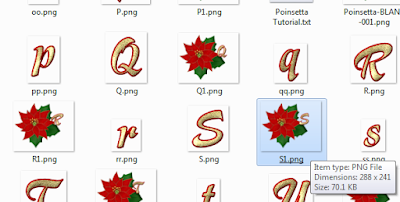
~Step 3~
Right click on the Blue Title Bar of your letter (It
says S1.png here) and
then Copy.
~Step 4~
Right Click on the Blue Bar of your Workspace
and Paste as New
Layer.
~Step 5~
Now highlight the second letter of your name or phrase
and drag it to your workspace.
~Step 6~
Right Click and Copy like you did on Step 3 and then Paste as New
Layer.
The hardest part about this is making sure your letters are level
and evenly spaced.
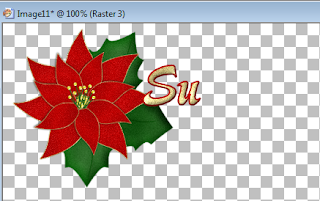
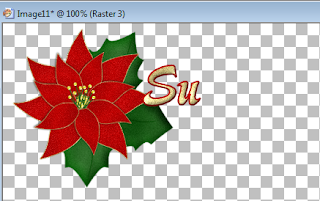
~Step 7~
I finished my name but I still have all of this unused
space that I need to crop.
Don't be afraid of your Crop Tool. You can always Edit
--->Undo if you make a mistake.
This is what your Crop Tool looks like.
This is what your Crop Tool looks like.
Start at your upper left hand corner and go down and
then across.
I hope that I am not making this sound more difficult
than it is.
You can always make your crop space
bigger or smaller by pulling on
the
square tabs.
When you have your area cropped and you are sure that
you like it,
Click on the Checkmark, it will say
APPLY:
~Step 8~
With my name finished, now all I have left to do is
save it.










No comments:
Post a Comment